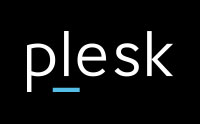
Here’s a Quick Start Guide outline for Plesk on both Windows and Linux platforms:
Logging In to Plesk
- Visit https://:8443 in your web browser.
- Enter your username and password to log in.
Initial Setup
- Accept the Plesk license agreement.
- Complete the initial configuration:
- Specify the full hostname of the server.
- Select the default IP address.
- Separate IPs into shared and dedicated addresses.
- Set a new Plesk administrator password.
Choosing the Interface
- Select between Power User view and Service Provider view:
- Power User view is for web admins managing customer websites.
- Service Provider view is for hosting providers selling hosting services.
Creating Your First Subscription (Power User view)
- Specify the domain name and IP address.
- Create a system user with a username and password.
Installing Plesk
- For a quick setup, use the one-click installation method:
- Linux: Use the command line for a one-click installation.
- Windows: Use the GUI for a one-click installation.
Post-Installation
- Upload or enter your Plesk license key.
- If needed, clone Plesk servers or install Plesk in unattended mode for multiple servers.
Creating Your Website
- Choose one of three methods to create your website content.
- Add a database and a mail account.
- Learn to manage DNS settings.
Getting Help
- Consult the Plesk Administrator’s Guide for detailed usage instructions.
- Search the FAQ pages and Knowledge Base for answers.
- Participate in the Plesk Community Forum.
- Contact technical support for direct assistance.
This guide provides a brief overview to get you started with Plesk. For detailed instructions, including command line examples and troubleshooting, please refer to the official Plesk documentation.

BROUGHT TO YOU BY PROLIMEHOST
We’ve been in the web hosting industry for over a decade, helping hundreds of clients succeed in what they do best and that’s running their business. We specialize in Virtual Private Servers (VPS) and dedicated servers, with data centers in Los Angeles, Denver & Singapore.
VPS SERVICES: LIGHTNING FAST SSD VIRTUAL SERVERS
Our Virtual Private Servers all feature high performance Xeon processors and SSD storage in a RAID10 configuration to optimize your server’s performance, which dramatically enhances visitor experiences on your site.
That speed is backed by unparalleled 24/7 support, featuring both outstanding response AND resolution times to maximize your uptime.
Now is the time to join the ProlimeHost virtual private server revolution.
DEDICATED SERVERS: BACKED BY A 99.9% SLA NETWORK UPTIME GUARANTEE
We only use enterprise-class hardware in our dedicated servers and offer a four (4) hour hardware replacement. Throw in IPMI for remote management, support for public and private networks, free operating system (OS) re-installs, and SATA, SAS & SSD (including NVMe) storage. Call 1-877-477-9454 or contact us. For everything from gaming servers to cheap dedicated servers, we’re here to help.
ASIA OPTIMIZED SERVERS: IMPROVING CONNECTION SPEED AND QUALITY
Procuring an Asia optimized server improves the connection speed and quality between the server and the users in Asia or China. This can reduce latency, packet loss, jitter, and bandwidth issues that can affect the performance and reliability of the server and the applications hosted on it. For more information, please call 1-877-477-9454 or contact us.
- Dedicated Server or VPS? Which is better? - April 25, 2025
- Which RAID solution do you need? - April 24, 2025
- Dedicated Server Suggestions - April 23, 2025



