SHOUTcast is a free internet radio and audio streaming solution which allows you to broadcast over the internet. You can open your own radio station and become the super DJ without spending lots of money. The only difference is the broadcast will use the internet and not the radio waves used by typical radio servers.
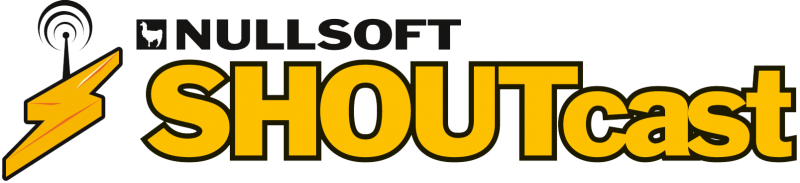
SHOUTcast server tutorials
SHOUTcast is proprietary cross-platform radio engine developed by the Nullsoft. It works on the client – server model using the HTTP protocol over the internet.
Advantages of SHOUTcast
One of the greatest advantages of the software is to get listed on SHOUTcast.com without paying a dime. Users could easily reach you to tune in your station. Your rank goes up with the increasing numbers of the listeners. You get the initial exposure absolutely free to reach the huge SHOUTcast audience. SHOUTcast is cross platform software and works both Microsoft Windows and Linux Machine with zero license cost.
Shoutcast installation on Centos 7
SHOUTcast works on Windows & Linux Operating systems. Today we will guide you how to install Shoutcast on Centos OS. This guide is equally useful for other Linux flavors like RHEL, Fedora & Ubuntu with minor changes to firewall according to your Linux distro.
Installation
Never run the server with the root user to avoid the security risks. Before installation, we will create a separate local user to run theShoutcast installation.
1- Adding User
We will create user “radio” on the linux machine with below command.
Linux shell# adduser radio (press enter)
now set password for the newly created user.
Linux shell# passwd radio
you will get the prompt to set the password for the newly created user “radio”
2- Switch to user radio
Now we will switch our account from root to radio with the below command.
# su – radio
to confirm we are in the right directory structure. We will check our current
working directory.
# pwd
the path should be /home/radio.
3- Download the latest version
We will download the latest stable SC version to our server by visiting the shoutcast website.
https://download.nullsoft.com/shoutcast/tools
copy the link location and paste in the Linux prompt. We will download it directly using the wget tool.
$ wget https://download.nullsoft.com/shoutcast/tools/sc_serv2_linux_09_09_2014.tar.gz
–
- Extract the archive
Now we will create a new directory named “server” to move the extracted folder into it.
$ mkdir server
extract the archive with tar command under /home/radio directory.
$ tar xfz sc_serv2_linux_x64_09_09_2014.tar.gz
copy the extracted “sc_server” folder into the newly created “server” directory.
$ cp sc_serv ../server/
$ cd ../server/
Now we will create two more directories named control and logs for the necessary configurations files.
$ mkdir control
$ mkdir logs
$ ls
Create SHOUTcast Configuration File
In this step we will create the shoutcast control configuration file under the server directory named sc_serv.conf.
Confirm the working directory using pwd command.
path should be /home/radio/server
now create the sc_serv.conf file
$ touch sc_serv.conf
copy the below example configuration directives to sc_serv.conf file
adminpassword=yourpassword
password=yourpassword1
requirestreamconfigs=1
streamadminpassword_1=yourpassword2
streamid_1=1
streampassword_1=yourpassword3
streampath_1=https://radio-server.lan:8000
logfile=logs/sc_serv.log
w3clog=logs/sc_w3c.log
banfile=control/sc_serv.ban
ripfile=control/sc_serv.rip
Some necessary explanations of the above config files:
- adminpassword– Administrator credentials for remote administration using the web interface.
- streampassword_1– credentials used by a remote media player to login and stream the audio content.
Here we go , we are ready to start the shoutcast server with default config file.
Start the server
make the sc_serv executable by using the below command.
$ chmod +x sc_serv
run the executable in the background using ampersand sign.
$ ./sc_serv &
We can use netstat command to confirm the shoutcast server is online and listening to the requests.
$ netstat -tulpn | grep sc_serv
Hit your browser with the shoutcast url :
Http://your-ip-address:8000
Allow the port in firewall
Now we will allow the port 8000 in the firewall so that it could be reached by the outside world. You must have root access to open the port.
Switch to your root account.
$ su – (swith to root)
# firewall-cmd –add-port=8000/tcp –permanent (allow 8000 port)
# firewall-cmd –reload (reload the firewall)
# exit ( switch back to radio user)
Access SHOUTcast server
Open a browser at client machine and direct the browser to your server IP address
with 8000 port.
Http://yourserverip:8000
By now you will be able to see the shoutcast interface.
You can start/stop the sc server by executing the sc_serv binary under /home/radio/server path.
$pwd
/home/radio/server
$ ./sc_serv & ## Start the server in background
$$ Ps aux | grep sc_serv ## find the Server Process ID
$ killall sc_serv ## Stop the shoutcast server
Voila! We are ready with the SHOUTcast server with basic configurations. You can customize the config file for more features. By now your server is ready to accept sounds from the remote players (winamp, mixxx).
- Linux or Windows Dedicated Server? Which one is better? - August 29, 2024
- How a Bad Hosting Service Could Ruin Your Business - August 21, 2024
- Massive Launch, AMD EPYC 32/64 Core, Intel Xeon SP, 36TB RAID, E3 w/12TB HDD, Titan X GPU SRV - June 25, 2018



